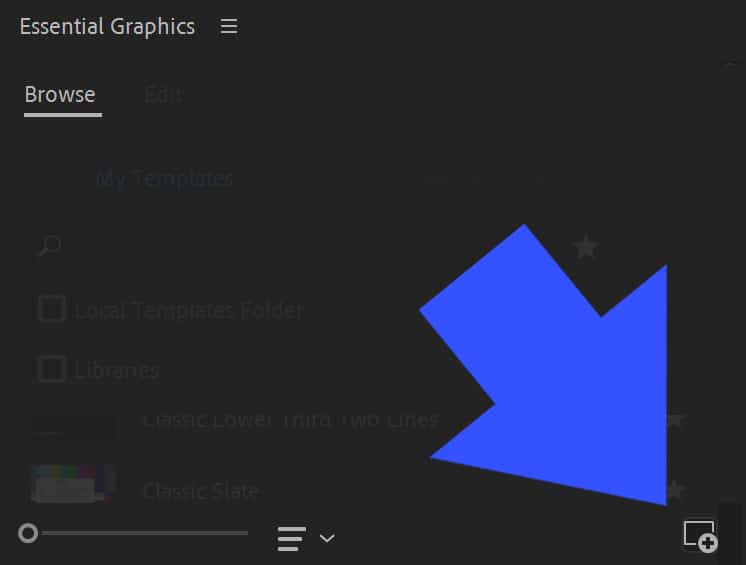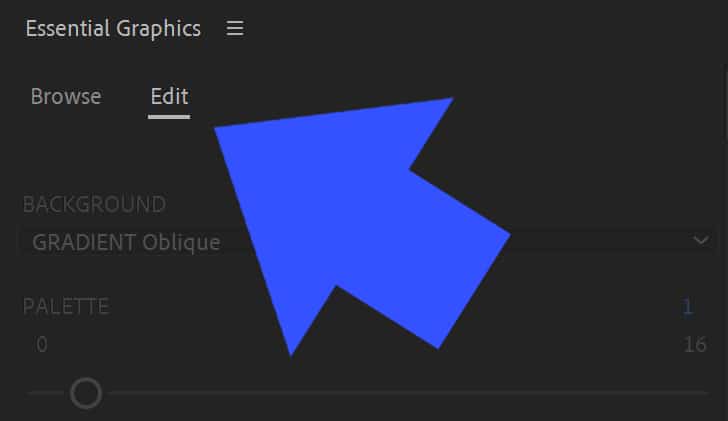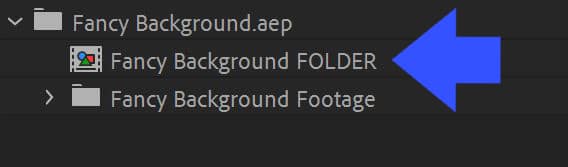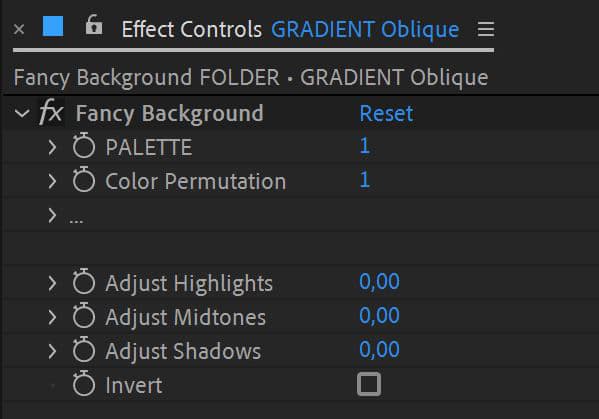INSTALLATION
For PREMIERE PRO
Find this explanation in video in the Tutorial section. You need to install the Motion Graphic Template “Fancy Background.mogrt” :
- Open Premiere Pro.
- Go to Window / Essential Graphics.
- Click on the small Add icon at the bottom right of the Essential Graphics window.
4. Navigate and open the “Fancy Background.mogrt” file in the “For Premiere Pro” folder.
To use Fancy Background, open the Essential Graphics window, find “Fancy Background” in the list of templates and drag & drop it on your timeline. Edit the settings in the Edit menu in the Essential Graphic window.
For AFTER EFFECTS
Find this explanation in video in the Tutorial section. You don’t have to install anything, you will import the “Fancy Background.aep” file directly into your AE project :
- Open your After Effects project where you want to add nice backgrounds.
- File / Import and select the “Fancy Background.aep” file in the “For After Effects” folder.
- Open the composition “Fancy background FOLDER”.
All the different backgrounds are there, simply copy and paste the background you want, where you want! Change the color settings of your background in its Effect Controls panel.
INTERFACE
We’ll use the After Effects interface as reference for the explanations below but don’t worry, it’s the same interface in Premiere Pro!
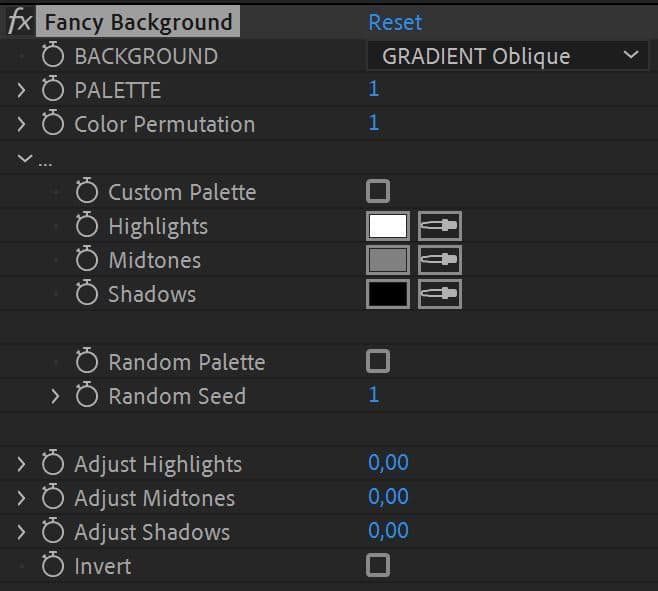
BACKGROUND : Choose your background (this property is not present in After Effects).
PALETTE : Choose your color palette.
Color Permutation : Change the Color Permutation to find the best color combination.
… : Group for Custom and Random color palettes.
Custom Palette : Turn this ON to create your own color palette.
Highlights : Pick a color which will replace the Highlights of the background.
Midtones : Pick a color which will replace the Midtones of the background.
Shadows : Pick a color which will replace the Shadows of the background.
Random Palette : Turn this ON to enable the Random Palette.
Random Seed : Change the value to change the colors of the Random Palette randomly.
Adjust Highlights : Brighten or Darken the Highlights of the background.
Adjust Midtones : Brighten or Darken the Midtones of the background.
Adjust Shadows : Brighten or Darken the Shadows of the background.
Invert : Invert the luminance of the Background
TUTORIAL
TROUBLESHOOTING
Having trouble?
Don’t forget to precise your OS, AE version and computer specs.