For Tips about speeding up your render, duplicating Stringy, … See the end of this section.
For troubleshooting, see the end of this section.
To understand “Stringy” it is important to know 2 things :
– “Stringy” is a script which will create 3 layers in your composition : 2 Null objects A and B (“Stringy – A”, “Stringy – B”) and a Solid layer “Stringy”. Every strings will be attached between the 2 Null objects A and B. The settings are in the “Stringy” layer.
– A String represents a connection between the layer A and B. A Sub-string represents a connection between Strings.
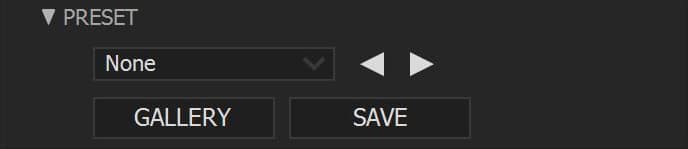
SCRIPT INTERFACE
This interface let you choose between different “Stringy” presets.
Choose a preset : Browse among Presets.
CREATE : Create strings with the selected preset.
HELP : Well… you know what this button does right?
TUTORIALS : Open a webpage with Tutorials (you can find them below).
PRODUCTS : Check out my other products!
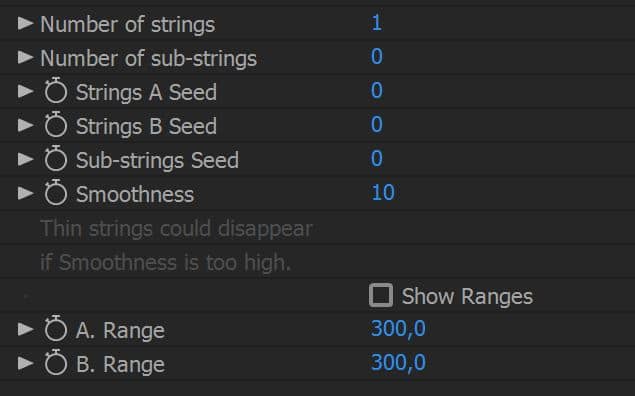
MAIN SETTINGS
These settings control the number of Strings and Sub-strings, their seed and their smoothness. You can change the position and the Rotation of the Strings attachment points by changing these values directly in your layer A and B.
NUMBER OF STRINGS / SUB-STRINGS : Change the number of Strings or Sub-strings. The maximum number depends on the preset you choose in the Script interface.
STRING A / B / SUB-STRINGS SEED : If you have multiple strings or sub-strings, the position of their attachment points is set randomly. You can change it by changing these properties.
SMOOTHNESS : Increase the “gooeiness” between your strings. If you have very thin strings, a high amount of Smoothness can make them disappear.
A. / B. RANGE : Increase the range of distribution of the Strings attachment points of A and B vertically. If you want to rotate them, simply rotate the layers A and B. To see this range, tick the checkbox “Show ranges”.
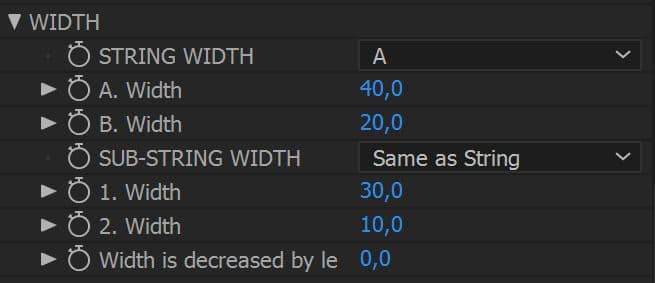
WIDTH
Change the width of your Strings or Sub-strings.
STRING WIDTH : You can choose between different width modes for the strings.
A : the width of the strings is define by only one value, “A. Width”
A > B – Linear : the width of the strings will be a linear transition between “A. Width” and “B. Width”
A > B – Expo : Same as Linear but with an exponentiel transition
A > B > A – Expo : Same as “A > B – Expo” but with A. Width will set the width on both ends of the strings and “B. Width”, the width of the midpoint.
SUB-STRING WIDTH : You can choose between different width modes for the strings. The modes are identical with the ones above except Sub-strings width depends on “1. Width” and “2. Width” and there is a new mode :
Same as String : the width mode is the same as set in “STRING WIDTH”, and the width values depend on “A. Width” and “B.Width”.
WIDTH IS DECREASED BY LENGTH : If you increase this value, the longer the length between the layers A and B gets, the thinner the widths of strings and sub-strings will get. Good to simulate substance which loses density with stretching (like melting cheese).
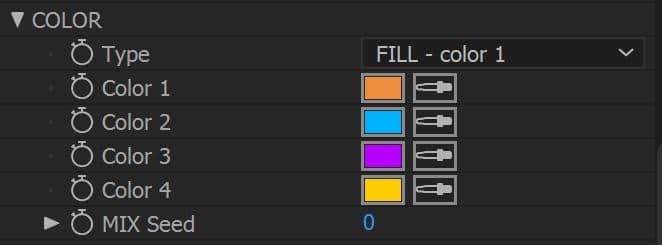
COLOR
Color strings and sub-strings with different modes.
TYPE : Different coloring mode :
“FILL – Color 1” : Fill the strings and sub-strings with color 1
“GRADIENT A > B – Color 1,2” : Set a gradient starting from layer A position with color 1 to layer B position with color 2.
“GRADIENT B > A – Color 1,2” : Set a gradient starting from layer B position with color 1 to layer A position with color 2.
“MIX – Randomly 1,2,3,4” : Each string and substring will get its color randomly from Colors 1,2,3,4.
MIX SEED : If you selected the Type “MIX – Randomly 1,2,3,4”, you can change this random distribution by changing this value.
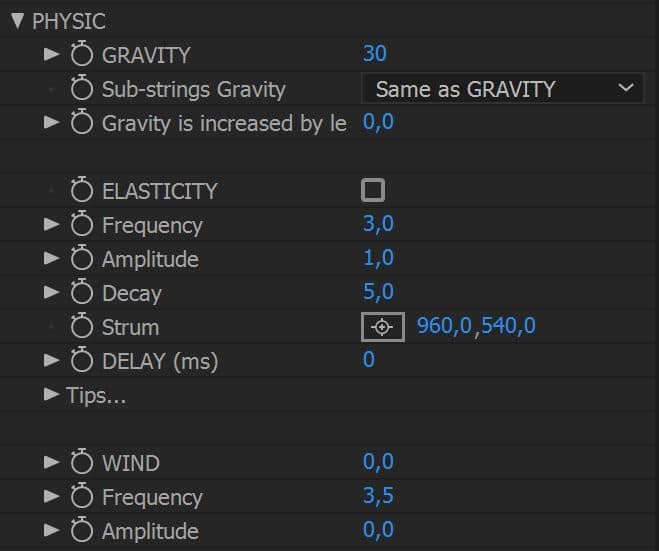
PHYSICS
Let’s add some physics! IMPORTANT : depending on your computer specs, ELASTICITY and DELAY could slow your After Effects workflow. They use a lot of calculations. To speed things up, check out the “TIP” section at the end of this one!
GRAVITY : Add Gravity to your strings. Set a positive value for regular gravity. Negative value for inversed gravity.
SUB-STRINGS GRAVITY : You can change how Gravity affects Sub-strings (if you have some). You can divide (/2, /4) or multiply (*2, *4) the GRAVITY influence, set the same gravity (Same as GRAVITY) or disable it (None).
GRAVITY IS INCREASED BY LENGTH :If you increase this value, the longer the length between the layers A and B gets, the stronger the gravity gets. Good to simulate melting substance (like melting cheese).
ELASTICITY : Add Elasticity to your strings! To work properly, Elasticity needs fast and slightly eased animations.
Frequency : Set the frequency of the elastic rebounds.
Amplitude : Set the amplitude of the elastic rebounds.
Decay : Set the decay of the elastic rebounds.
Strum : What if you want to simulate the strum of a string without moving A and B? Use Strum! Simply animate it with 2 keyframes, the first one doesn’t mind, the second one in the direction of the force you want to add. Keep in mind strong movements and uneased animations are better for elastic reactions.
DELAY (ms) : Add a delay in milliseconds. A good start is 30. But be careful, DELAY can conflict with ELASTICITY, resulting in weird string movements. To avoid that, lower the DELAY value (to 20 or less).
WIND : Add an horizontal wind force. You can add turbulences with the settings below.
Frequency : Set the frequency of the Wind turbulences.
Amplitude : Set the amplitude of the Wind turbulences.
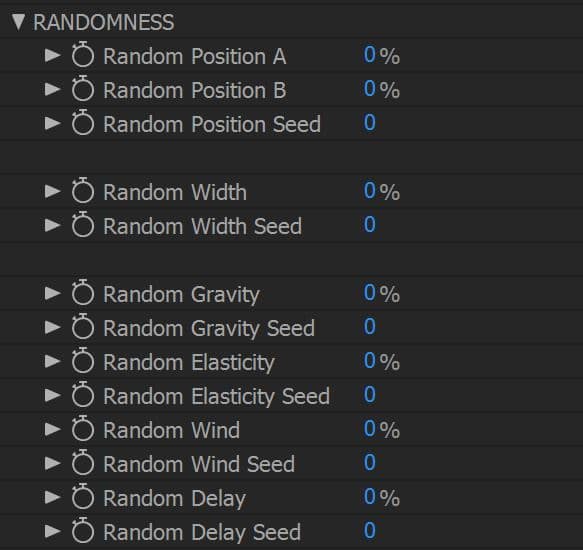
RANDOMNESS
Add randomness on different properties to get a more “organic”, “realistic” look. The “Random” percentage values will change the intensity of the randomness. The “Random Seed” values defines a unique randomness configuration.
RANDOM POSITION A / B : Randomize the X and Y position of the Strings attachment points
RANDOM WIDTH : Randomize the width of the Strings and Sub-strings.
RANDOM GRAVITY : Randomize the gravity of the Strings and Sub-strings.
RANDOM ELASTICITY : Randomize the elasticity of the Strings and Sub-strings.
RANDOM DELAY : Randomize the delay of the Strings and Sub-strings.
RANDOM WIND : Randomize the wind of the Strings and Sub-strings.

MOTION BLUR
A simple checkbox to activate the Motion Blur (Note that Motion Blur takes time to calculate).
TIPS
Duplicate Stringy
You created your strings and got the right settings for them, now you want to add some more but elsewhere? Easy! Simply select the 3 layers (“Stringy – A”, “Stringy – B” and “Stringy”), duplicate them (Ctrl+D or Command+D) and double-click on the marker in the timeline of the new created Stringy layer (“New A and B names”). Follow the instructions. It will help your new Stringy layer to know which Null layers use as attachment points.
Speeding up your workflow/render/preview time (EASY MODE)
There are several ways to improve this :
– Trim the Stringy layers when you don’t need it. Looong “Stringy” layer (more than 10s) with Elasticity or Delay will be very ressource intensive!
– Disable Elasticity or Delay when you don’t need them : keyframe ELASTICITY back to “uncheck”, DELAY back to “0”.
– Precomp your “Stringy” layer with the 2 Null objects A and B.
Speeding up your workflow/render/preview time (HARDCORE MODE)
With a large number of Strings and Sub-strings, your AE can become quite slow (duplicate Stringy takes a few seconds, Live-preview is not so live anymore…). This is because Stringy uses expressions, and a lot of them! So the only way is to reduce their number by deleting the Strings or the Sub-strings you don’t use.
For instance :
By default you can add up to 5 Strings and 5 Sub-strings but you only use 4 Strings and 3 Sub-strings in your composition, let’s delete the 1 string you don”t use, and the other 2 sub-strings.
DELETING UNUSED STRING : In the effect panel of “Stringy” layer, you can see a bunch of effects. Strings effects are numbered, they started with a number. If you use 4 strings out of 5, you can delete all the effects starting with a “5”.
DELETING UNUSED SUB-STRING : In the effect panel of “Stringy” layer, you can see a bunch of effects. Sub-strings effects are numbered, they started with the letter “s” and their number. If you use 3 strings out of 5, you can delete all the effect starting with a “s4” and “s5”.
IMPORTANT : After doing this, you won’t be able to increase the Strings or Sub-strings number anymore (you deleted the remaining strings remember?). So make sure your number of Strings and Sub-strings is final before doing it!
Problem when a string goes outside the composition
With “Smoothness”, if a part of a string goes outside your composition, a small gap between the string and the boundaries of the comp will appear. You have 2 ways to fix this :
– Simply increase the scale of your “Stringy layer” (101% should do).
– Create an adjustment layer (Layer/New/…), place it at the top of your layers, and apply a “Transform” effect (Effects/Distort…). Increase the scale in the effect (101% should do).
TROUBLESHOOTING
My After Effects turns veryyyy slow with Stringy
Check out the Tips section above to know how to optimize your Stringy settings.
I get an expression error (orange bar) “… Engine Time out…”
This is because your AE has too many things to calculate! It can happens with Elasticity or Delay enabled on long “Stringy” layer (more than 10s). Sometimes just a Purge of Memory will do (Edit / Purge / All memory or Image cache memory). If not, check out the Tips section above to know how to optimize your Stringy settings.
The script doesn’t work as it should
There are several ways to fix this :
– Purge your memory : Edit / Purge / All memory or Image cache memory
– Empty the disk cache: Preference / Media & Disk Cache / Empty Disk Cache
– Restart AE.
– Restart your computer.
– Wake up from this nightmare.
Still having trouble?
Don’t forget to precise you AE version, your computer specs and screenshot of your issue.